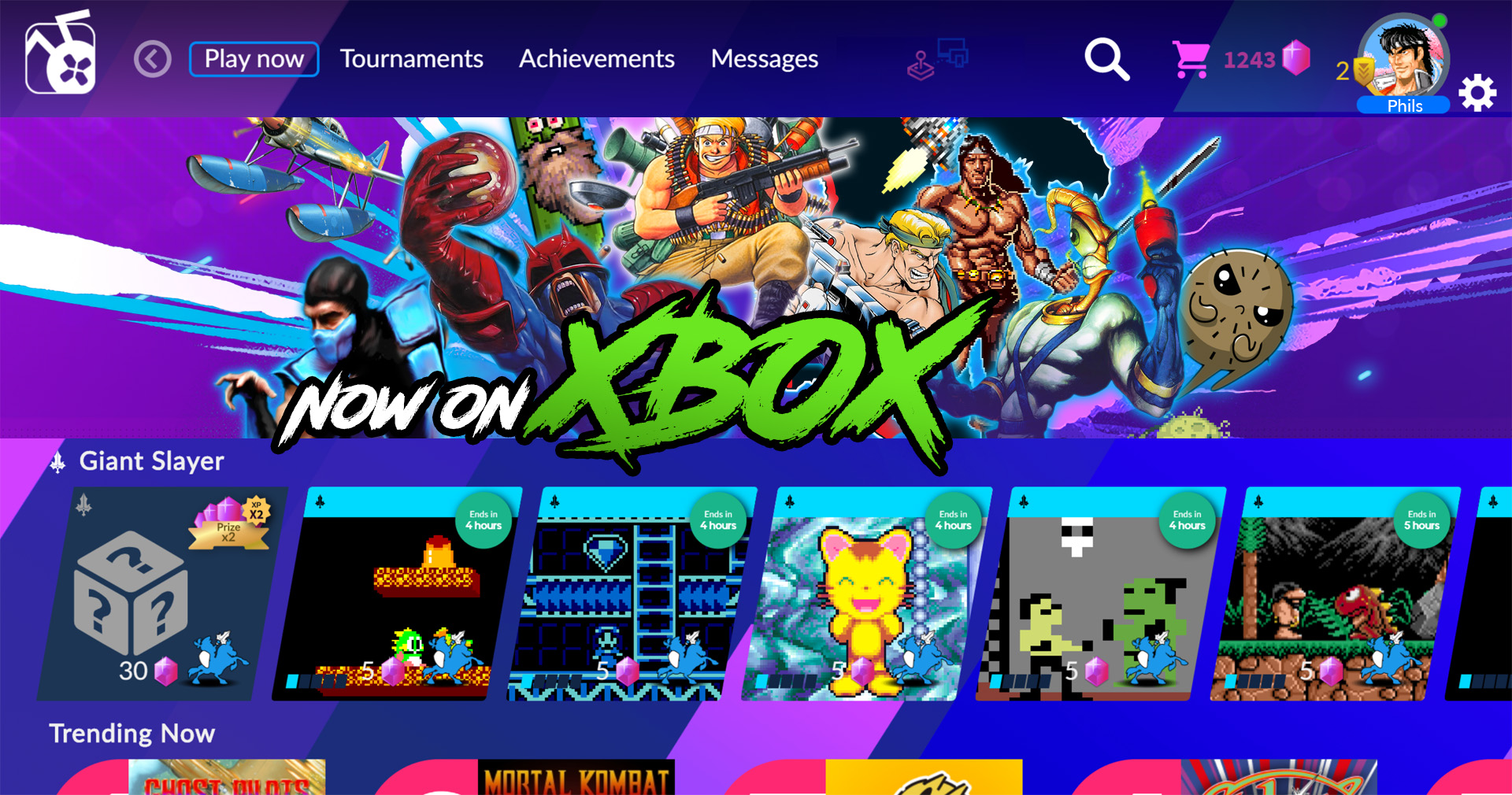You might have one burning question if you want to use Antstream Arcade on the Xbox and you already have a PC account. Can you use your PC Antstream account on Xbox?
If you are not familiar with Antstream Arcade: Antstream Arcade is an amazing Retro gaming streaming service, filled with 1300 retro games ranging from ZX Spectrum to Playstation One. All games have community Challenges and every week and month new challenges and Tournaments are added.
While we were creating our “All you need to know about Antstream on Xbox” article, we came to a rather surprising conclusion that PC/Mac/mobile accounts do not mix with the Xbox (and Epic Game Store) accounts. Your account will be connected with you Xbox account, with no way to change account within the Antstream Dashboard on Xbox. So, until now, if you are a PC Antstream user but also want to use the service on Xbox, you had to juggle two accounts, with double the costs.
But apparently an Antstream user on the Antstream Discord did a little experiment and could easily use Xbox’s Edge web browser to login in on the service from Xbox’s operating system. There maybe needs to be some tinkering to get a satisfying experience, but it is possible!
Who do I use a PC Antstream service on my Xbox?
- Start you Edge Internet browser on your Xbox
- Enter the following url in the search bar : https://live.antstream.com/inbox
- Login to your PC/Mac/Mobile Antstream account
- Click the three dots top right corner. Next to the page zoom option is a full screen option. Click that.
- Once your navigating the Antstream Web App and try to load a game, you will get a prompt asking if you want to use the controller as game input device or as virtual mouse. Choose “Controller”. The Antstream game controls info show a keyboard but the controller should work, for playing games, as well as navigating the app.
How can I remove the borders around the Xbox Edge Browser?
By default, after the latest update, the Xbox operating system puts huge black borders around the browser. You can fix this like this:
- Go to ‘Settings’
- Stay in ‘General’
- Go to ‘TV & Display Options’
- Go to ‘Video Fidelity & Overscan’
- Uncheck ‘Apps can add a border’
The games play almost exactly as in the dedicated Xbox App. Both have roughly the same input lag and video quality loss while streaming.